To publish your league online select Internet->Publish from the main menu.
- General tab
Use the field Show scheduled matches to select which scheduled matches you want to show on the internet.If you run an international tournament you can check the option Show flags. The national flag of the teams/players will be displayed online.
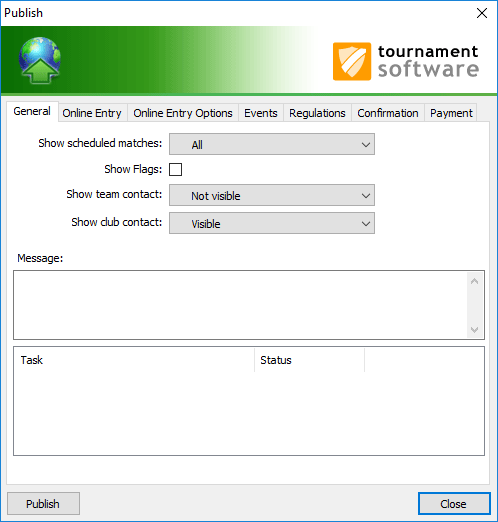
Use the field Show scheduled matches to select which scheduled matches you want to show on the internet. If you run an international league you can tick the option Show flags. The national flag of the team will be displayed online.
Contact details
You can select if you want to show or hide the contact details for teams and clubs.
To inform players and spectators with the latest news, you can use the Message window. The message will be published online on the first tab of the tournament.
- Online Entry tab
If you want to enable online entry you can tick Enable Online Entry. Enter a Final Entry Date after the current date. If this date is on or before the current date online entry is disabled on the website. You can do the same for Player Nomination.
If you tick Entry with account mandatory, only the players with an account can enter the tournament.
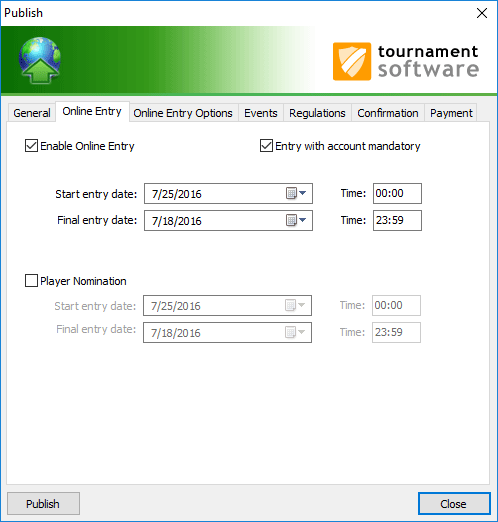
- Online Entry Options tab
Select what teams and players can specify when they enter online.
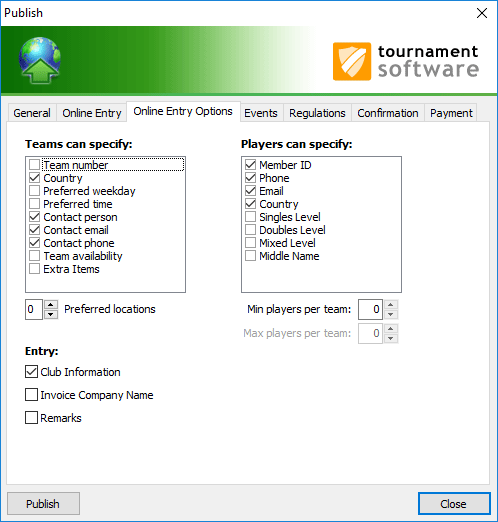
- Events tab
On the Events tab you can select which events can be entered online. Default all events are open for online entry. When you have enough entries for an event you can uptick it and publish the league. Online entry is no longer possible for this event. 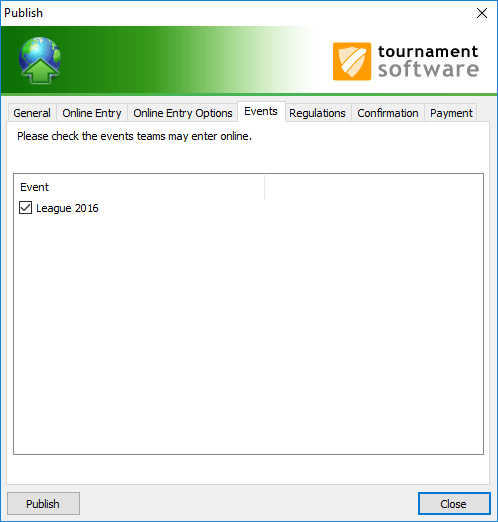
- Regulations tab
If you wish to publish the rules of your league you can enter or copy/paste them on the Regulations tab. You can do this from a word processor or load them by clicking the button Load text. If a team/player wants to enter online he or she has to accept the rules first.
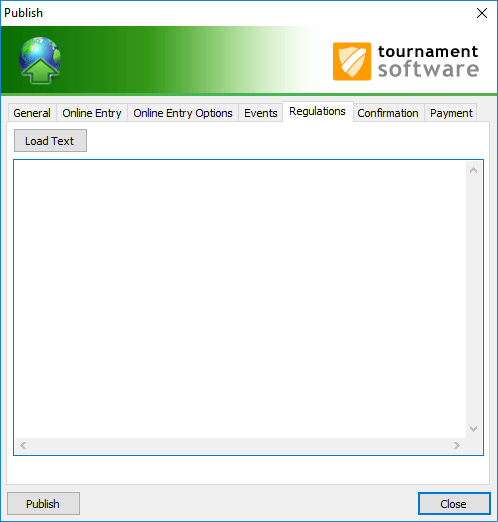
- Confirmation tab
Every successful online entry will receive a confirmation message. On the Confirmation tab you can fill in this message.
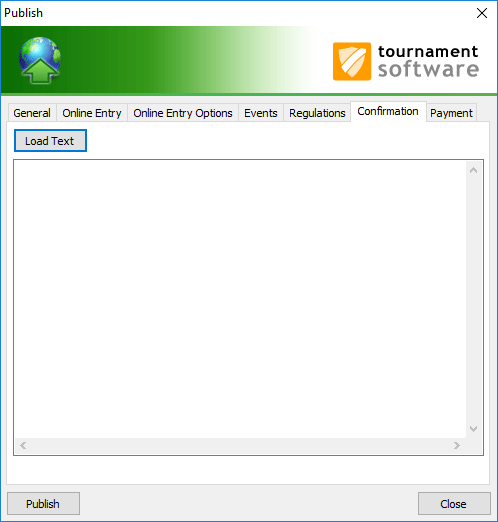
- Payment tab
On the Payment tab you can activate online payment with PayPal for your online entries. Online payment can be set to mandatory or optional.
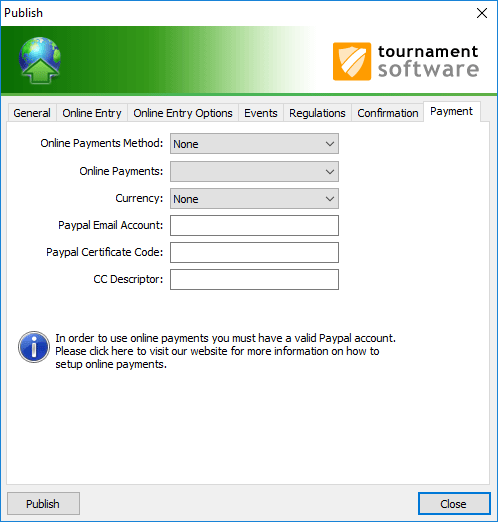
For more information about how to setup your PayPal account, please visit the online tutorial:
How do I setup online payment with paypal for online entries